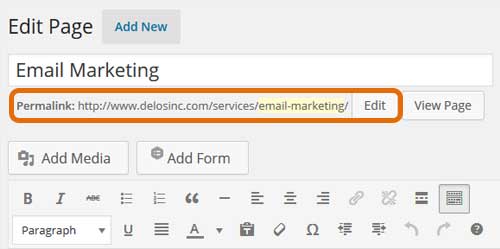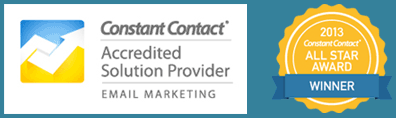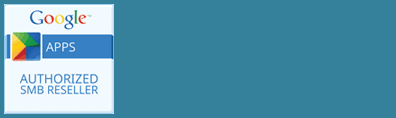Once you have titled your post or page in WordPress, that title becomes part of the URL. WordPress calls this the Permalink. The Permalink is the post’s web address. Sometimes the Post title will be ok to use as part of the URL, but there are times you may want to change the Permalink to establish a more search friendly URL.
Each page in your site must have a unique URL. WordPress will automatically create one for you, but you should look at it with these tips in mind, and change it if necessary:
- Research has shown that shorter URLs have a higher click through rate than longer ones. Try to keep length of URL to less than 100 characters. (Shorter page titles are generally better too!)
- Use the keywords from your page in the page URL.
- Don’t include STOP words in your URL. These are words that are filtered from search like a, the, is, for, every, our, one and you.
- Use the dash or hyphen as a word separator
To change the Permalink in WordPress, follow the steps below:
- First make sure you’ve typed the name of your post
- Once you have a title you will notice the Permalink displayed under the title block
- Click Edit to edit that portion of the URL
- Click Ok
- The URL now contains your edits leaving the original title of the page the same. (If you later change the title, the permalink does not change)
Note: Be careful about changing the permalink for a published page or post however. This can cause a drop in search engine rankings as the original page URL is now missing and any existing links to it will create a not found error.