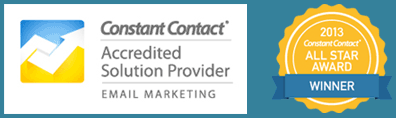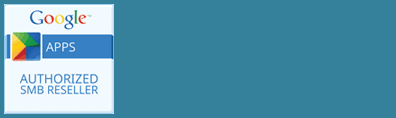Updated March 2019
Sometimes you might accidentally publish a post before it is ready. If this is the case, you may want to put it back in draft mode.
Classic Editor
If you are using the classic editor in WordPress you can do this by following a few simple steps.
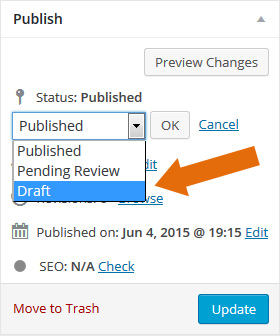
- Open the post in the editor.
- On the right side of the page in the publish box, click the Edit button next to the post status.
- In the drop down menu select Draft and press OK. Press the Update button and the post will now be a draft again and no longer published. Watch this video to see this tip.
Watch this video to see this tip.
Gutenberg Block Editor
Reverting a published post to a draft is even easier in the new Gutenberg block editor. From your post, you can switch back to a draft with one click in the upper right hand corner of your post.
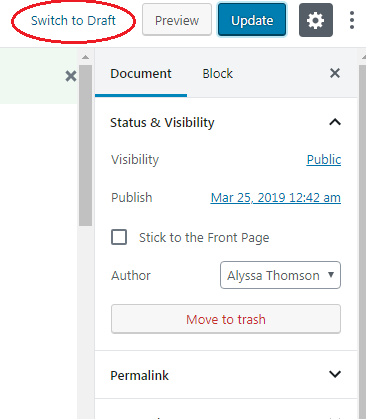
Posts List Page
You can also revert your post to a draft using Quick Edit in the Post listing page.
- Highlight the post you want to change
- Click on the Quick Edit link for that post
- Change the Status and click Update.
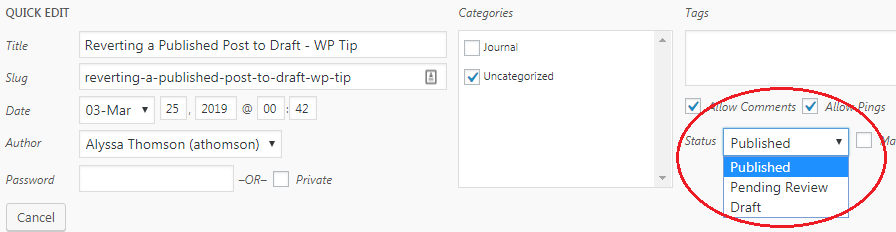
*Note: If your post has been published and already indexed in search, add a redirect to another page if your site has the information in another location.