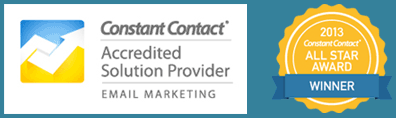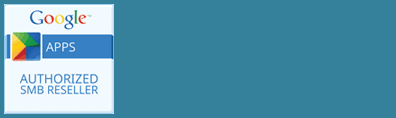Have a WordPress widget that you don’t want to show right now, but want to save all the settings? This might be a call to action you want to use later, or an announcement area that you use at certain times of the year. In this video, see how to save it to Inactive Widgets.
WordPress makes it easy to do with these steps:
- From your WordPress dashboard go to the left hand side and select Appearance -> Widgets.
- There are two sections, Available Widgets and Inactive Widgets.
- On the right hand side of the screen are your widget areas. Open the desired widget area and drag the widget you want to make inactive to the Inactive Widgets section. This will no longer appear on your site until you’re ready to use it again.
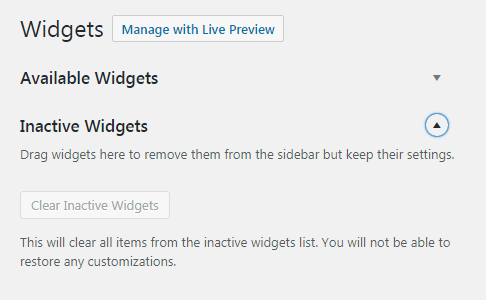
*Note: You can minimize the Available Widgets portion to get a better look at Inactive Widgets.
- To add make it active again, drag the widget from the Inactive Widgets area back to the widget area where you want it to appear.