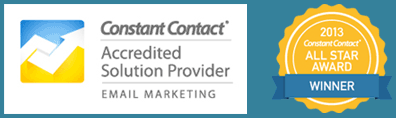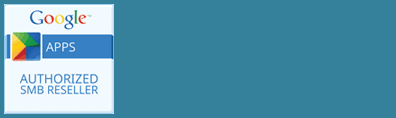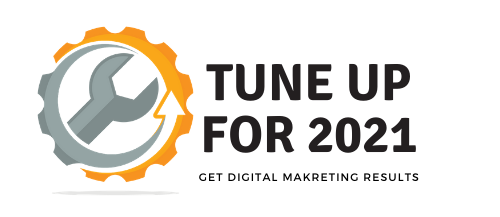
Get Ready for Google Analytics 4 (GA4)
Google Analytics 4 is the newest version of Google Analytics with expanded insights into user behavior that makes use of artificial intelligence. If you set up a new Google Analytics property today, the default if Google Analytics 4. If you have an existing Google Analytics property however, you are going to want to set up a new GA4 property to run in parallel with your existing account. Because existing data is not carried over, set this up now so it starts collecting data and you are ready for the future of Google Analytics.
Watch the video (2.5 minutes) then complete the Action Task below.
Action Task
- Log in to Google Analytics using the Google account you are using to manage your business Google services
- Select the domain you want to manage (if there is more than one)
- Choose Admin – there are three columns: Account, Property, and View
- Under Property, choose upgrade to Google Analytics 4, and get your tracking ID
- Add the tracking code to your website
- Continue to use your current analytics data for reporting and compare the two until you are comfortable with the new reporting and the amount of data. Google is still developing features for this, so you will want to continue with your current reporting for a while. In the meantime however, your site data will be collected.
Note: If you haven’t set up Google Analytics previously, your new Google Analytics property will by default use Google Analytics 4.
Access Google Analytics
To access your Google Analytics, go to the Google Analytics website.
Add the New GA4 Property to Existing Account
- From the Admin (see settings wheel on bottom left of screen), choose your existing property, then select “Upgrade to Google Analytics 4”
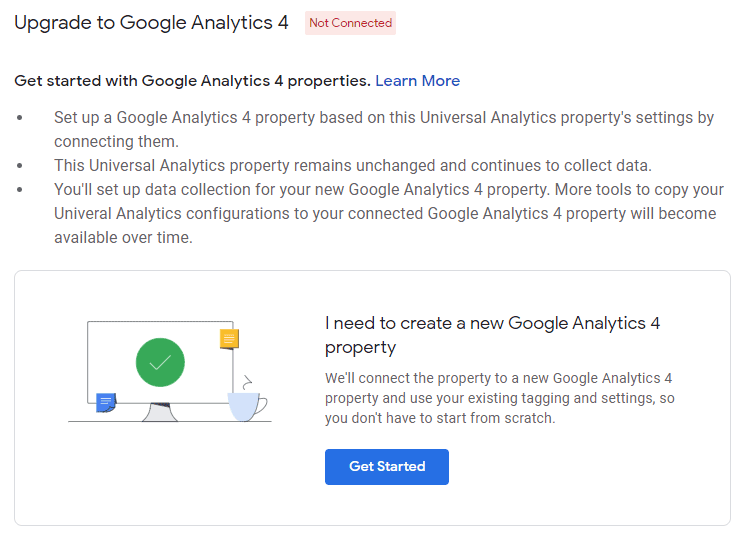
- Choose the Get Started Button
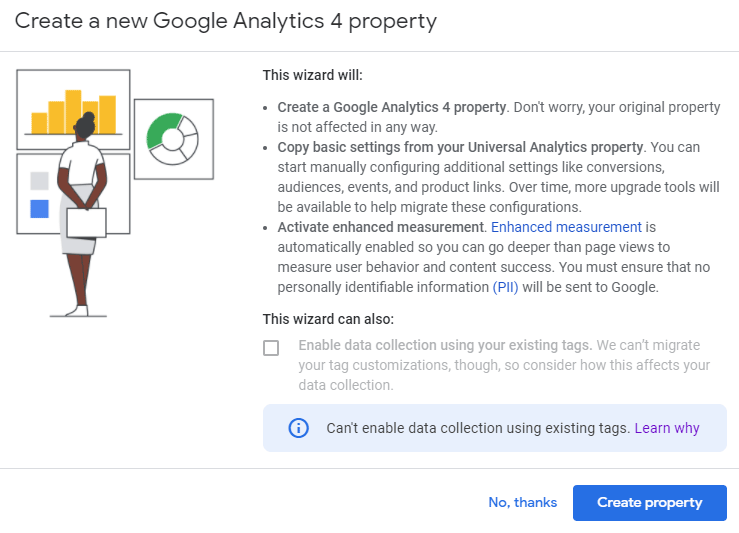
- Click the Create Property button, then add the new ID to the tracking code on your website
Similar to your existing ID (UA-nnnnnn) the new property has a measurement ID (G-nnnnnn). If you are using the Universal Analytics tag (gtag.js), you keep your existing code and add a new line for the new property. In the code that follows, the new line that would be added is highlighted in bold. Replace G-nnnnnn with the ID of your GA4 property.
<!-- Global site tag (gtag.js) - Google Analytics -->
<script async src="https://www.googletagmanager.com/gtag/js?id=UA-nnnnnn"></script>
<script>
window.dataLayer = window.dataLayer || [];
function gtag(){dataLayer.push(arguments);}
gtag('js', new Date());
gtag('config', 'UA-nnnnnn');
gtag('config', 'G-nnnnnn');
</script>
For more information see, Google’s guide to adding GA4 to gtag.js.
If you are using an older version of the analytics script or are using Google Tag Manager, see Google’s article on adding GA4 for more details on how to update your tracking code.
Are you registered for Tune Up for 2021?
Get all the action tips to tune up your digital marketing for success in 2021. Don’t miss out!
We never share your info.